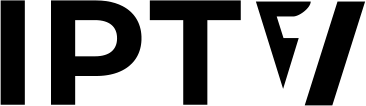How to Install IPTV
If you’re not techy, don’t worry. Think of IPTV like a library of TV channels that you open with a simple key. We’ll hold your hand step-by-step.
First, get your key (your login details). Then, install a TV app. Put the key in the app. That’s it — your shows appear.
Start With Quick StepsQuick Start (2 Minutes)
Step 1 — Get Credentials
Find your M3U link or Xtream Codes in your welcome email: server URL, username, password.
Step 2 — Install an App
Recommended: IPTV Smarters Pro (all devices) or TiviMate (Android/Fire Stick).
Step 3 — Sign In
Open the app. Choose M3U or Xtream Codes, enter your details, and confirm.
Step 4 — Watch
Wait for channels to load. Use Live TV, EPG (guide), and VOD.
What You Need
- Active IPTV subscription with M3U URL or Xtream Codes
- Stable internet (10 Mbps HD, 25 Mbps 4K)
- Compatible device: Smart TV, Fire Stick, Android/iPhone, Windows/Mac, or MAG Box
- Recommended apps: IPTV Smarters Pro, TiviMate, XCIPTV, SmartOne IPTV, Flix IPTV
Smart TV (Samsung Tizen & LG webOS)
- Install an IPTV app from the TV app store: IPTV Smarters Pro, SmartOne IPTV, or Flix IPTV.
- Open the app and select M3U Playlist or Xtream Codes login.
- M3U: paste your playlist URL. Xtream Codes: enter server URL, username, password.
- Save and allow the app to load channels and EPG.
- Browse Live TV, VOD, and Search.
Amazon Fire TV Stick
- Install IPTV Smarters Pro or TiviMate. If unavailable, use Downloader to sideload IPTV Smarters Pro.
- Open the app and choose Login with Xtream Codes or M3U Playlist.
- Enter your details and add user.
- Download channel list, then select Live TV.
- Optional: TiviMate Premium unlocks multi-playlists and advanced features.
Android Phones/Tablets & Android TV
- Install IPTV Smarters Pro, TiviMate, or XCIPTV from Google Play.
- Choose M3U or Xtream Codes and input credentials.
- Allow initial sync to complete.
- Use EPG, favorites, and category filters.
iPhone/iPad & Apple TV
- Install IPTV Smarters Pro or other compatible player from the App Store.
- Sign in using M3U URL or Xtream Codes.
- Enable parental controls if needed.
- Start watching Live TV or VOD.
Windows & Mac
- Install IPTV Smarters Pro from the official website.
- Select M3U or Xtream Codes and enter credentials.
- Use EPG and search to find channels.
- Connect via Ethernet for best stability.
FAQs
Is IPTV legal?
IPTV is a legal technology. Use providers with appropriate licensing and follow local regulations.
Do I need special equipment?
No special hardware is required. Install a compatible app and sign in with your M3U URL or Xtream Codes details.
Which login method is best?
Xtream Codes often loads faster and includes EPG and catch-up. M3U works everywhere.
How many devices can I use?
Choose 1–4 screens based on your plan. Some players require separate profiles per device.
What internet speed do I need?
Use at least 10 Mbps for HD and 25 Mbps for 4K. Wired Ethernet is recommended for stability.
Buffering troubleshooting
Close background downloads, use wired Ethernet, clear app cache, and switch servers if available.